How to Access Medical ID on iPhone and Android Devices
TOP PAGETIPS
10/14/20251 min read
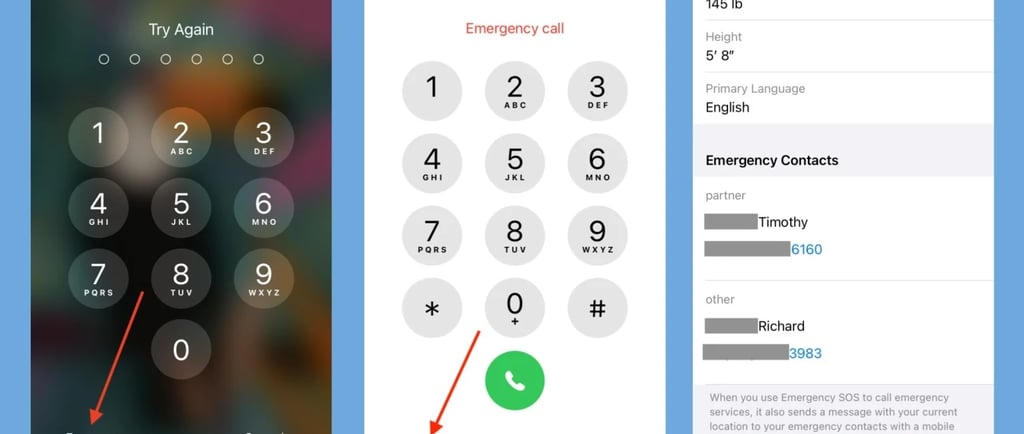
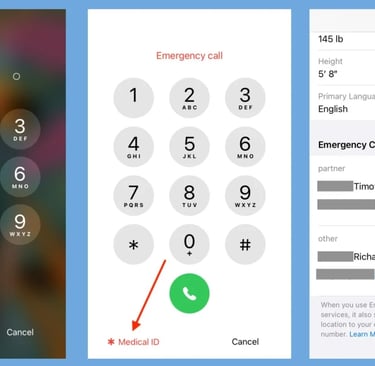
Checking Medical ID on an iPhone
On your iPhone, press the Home button (for models with a Home button) or the Side button (for models without a Home button) to display the lock screen.
Swipe left to reveal the Emergency option located at the bottom left corner of the screen.
Tap on Emergency, and then tap on Medical ID in the bottom left corner of the emergency call screen.
Your medical ID information will be displayed, including critical details such as allergies, medications, and emergency contacts.
Checking Medical ID on an Android Device
On your Android device, press the Power button to wake up the screen.
Tap Emergency Call on the lock screen. This may vary slightly based on your device model.
Look for an option that says Medical Information or similar; tap on it.
Your medical ID information will be visible, providing necessary health-related details to help responders during emergencies.
Sources:
Image from https://www.pcmag.com/how-to/how-to-add-emergency-info-to-your-phones-lock-screen